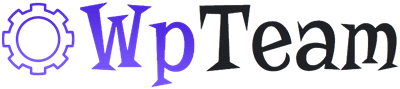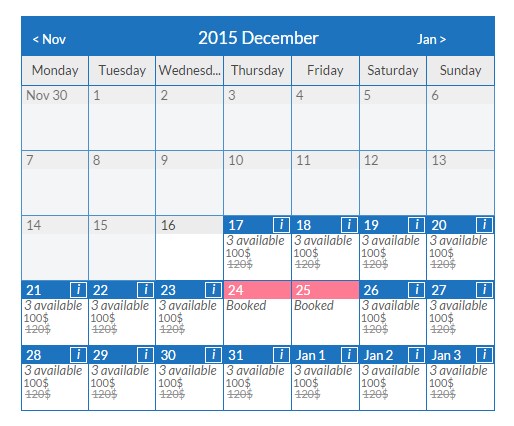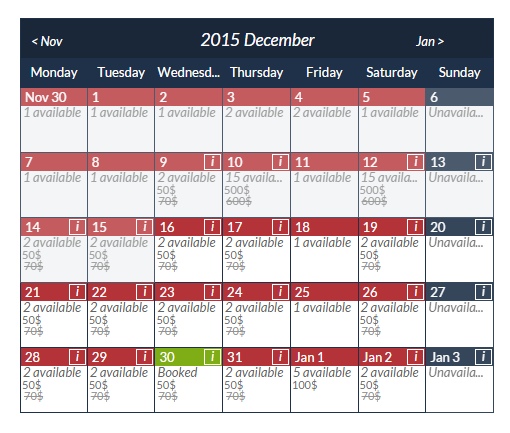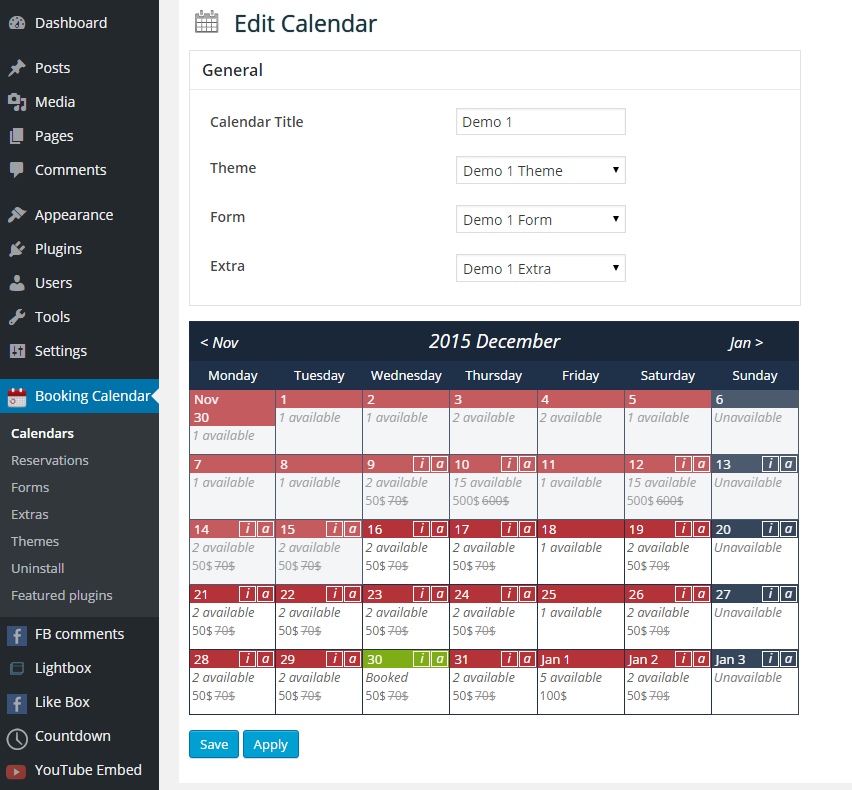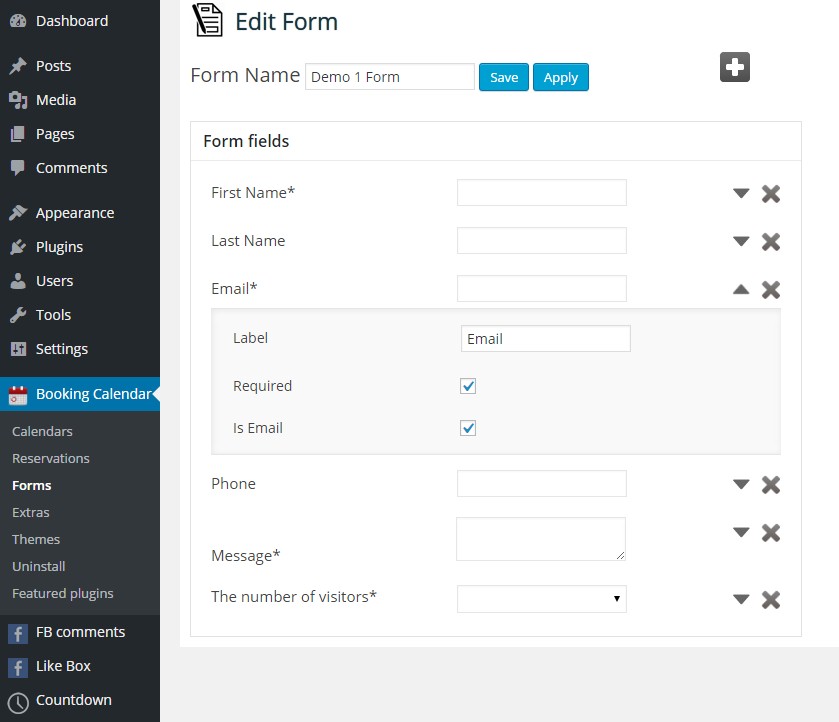WordPress booking calendar plugin is an handy tool for creating different booking systems for your WordPress website. There is a lot of great features that will let you to create nice booking calendars just in a few minutes.
WordPress Booking Calendar plugin is one of the most popular and useful plugins for any website.
Download and use our Booking Calendar plugin Free version.
Check our WpTeam Booking Calendar demo page.
WpTeam Booking Calendar Features
- Easy installation and use
- WpTeam Booking Calendar works without any problem with all WordPress new versions
- 100% Responsive Booking Calendar plugin
- Unlimited number of Booking Calendars, crate as many as you need
- Unlimited number of forms for Booking Calendars
- Unlimited number of Extras for Booking Calendar
- Days availability options(Available, Booked, Unavailable)
- Day Price option
- Marked Price option
- Option for displaying information box for users on Booking Calendar
- Option for displaying information box for administrators on Booking Calendar
- Ability to choose Date format for Calendar
- Week days format option
- Ability to change Start Day of the week
- Ability to choose Unavailable week days
- Days selection option for calendar(Multiple days or Single day selection)
- Ability to show/hide “Check in/Check out” and “Number of items” below the booking calendar
- Show/hide Form and Extras titles option
- Option for redirecting visitors to a new page after submission
- Possibility to send notification to admin after user submit booking request
- Possibility to send notification to admin if booking request approved
- Possibility to send notification to user after user submit booking request
- Possibility to send notification to user if booking request approved, canceled or deleted(rejected)
- Unlimited text fields in Form
- Unlimited checkbox fields in Form
- Unlimited TextArea fields in Form
- Unlimited TextArea fields in Form
- Unlimited select fields in Form
- Option to set Multiple choice for select field
- Possibility to set Required option for each field in form
- Booking Calendar unlimited Themes
- Option for approving booking request instantly
- Different Operation types(+/-) for Extra fields
- Possibility to set Price type(price/percent) for Extra fields
- Possibility to change price and percent for Extra field
- Filters for searching reservations
- Reservation single and Month View
- Possibility to change font sizes of Booking Calendar elements
- Possibility to change font weight of Booking Calendar elements
- Possibility to change font style of Booking Calendar elements
- Possibility to set Info Border radius
- Possibility to set Booking Calendar background color
- Possibility to set Booking Calendar all fields background colors
- Possibility to set Booking Calendar text colors
- Nice and handy reservation admin page
- User friendly back-end for Booking Calendar plugin
- Tested on popular WordPress themes
We accept Credit Cards, PayPal, and Debit Cards payments!
Booking Calendar User Manual
Step 1: Booking Calendar installation
- First of all go into your administration panel.
- Go to your Plugins page and click Add New > Upload Plugin .
- Then click on “Choose file” then select our Booking Calendar zip file.
- Activate the plugin.
- If any problem occurs, contact us at support@wpteam.org.
Step 1.1: WordPress Booking Calendar Pro installation
- After you have purchased our Booking Calendar plugin you will be redirected(click complete the purchase) to our website, the pro version download will start automatically.
- If you already use the free version of our WordPress Booking Calendar plugin, then first you need to uninstall the free version and then install the Pro version.
- If you didn’t get the Pro version, contact us at support@wpteam.org and we will send the Calendar Pro version.
Step 2: Creating Booking Calendar
For crating Booking Calendar, you need to go to Calendars admin page and add new calendar. Select day and then set the options for Calendar.
Then create Form and extra fields for your Calendar and configure calendar theme.
After that choose the theme, form and extra for calendar and save.
Then add the calendar into your posts/pages using the shortcode.
You can add the calendar into your sidebars as well, just adding the Calendar widget and choosing the calendar you need.
Also, you can check our WordPress services and Hire a WordPress Developer for any customization.
If any problem occurs use our Contact Us page, tell us about issue and we will fix the problem – Contact Us Page.