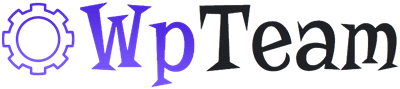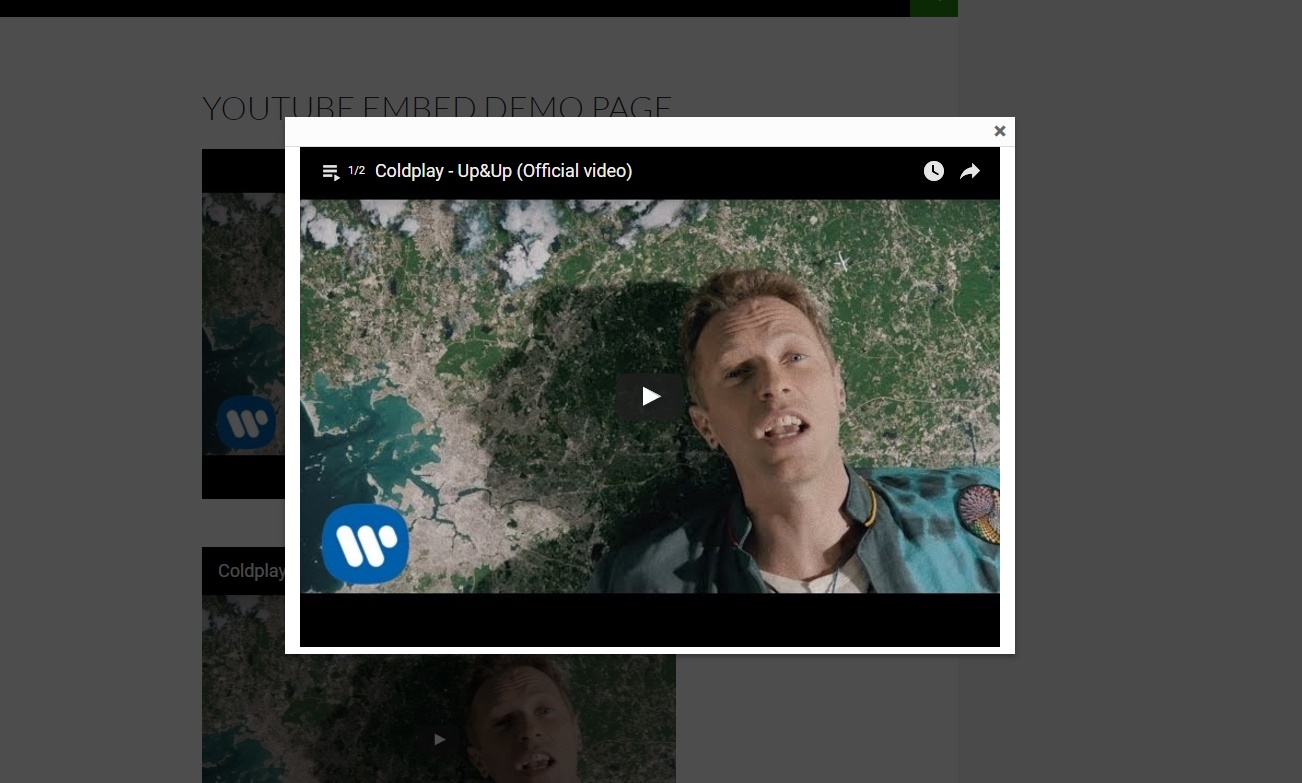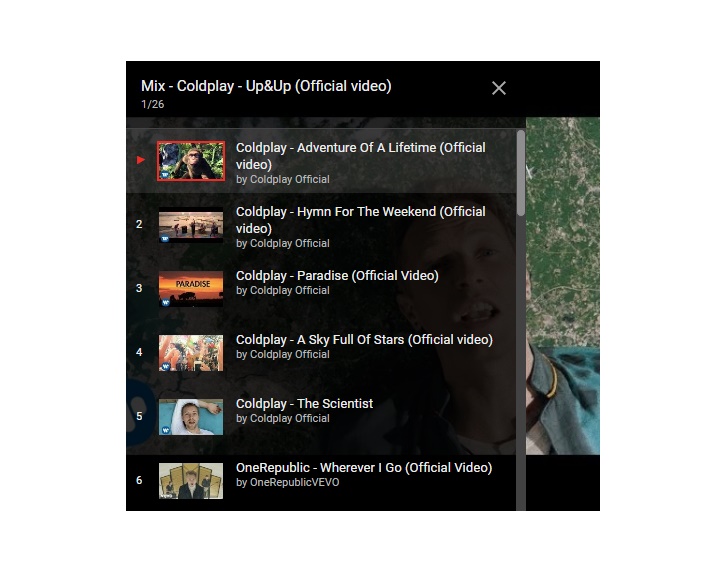If you need to create website with a lot of movies then WordPress YouTube plugin is just for you. It will help to easily import YouTube videos to your website and display the videos on your posts, pages and sidebars.
WordPress YouTube embed plugin have popup option that will allow you to display the movies on popup window.
Our YouTube plugin have a user friendly admin, so you will configure it easily and quickly.
Download and use our YouTube plugin Free version and you will like it.
Check our WordPress YouTube plugin demo page.
WordPress YouTube plugin features
- Easy installation and configuration
- WordPress YouTube plugin works on all versions of WordPress
- Possibility to add videos on pages/posts
- Possibility to add videos on widgets
- Possibility to set default parameters for videos in pages/posts/widgets
- Possibility to set YouTube player width for every inserted video
- Possibility to set YouTube player height for every inserted video
- Possibility to set Autoplay option for videos
- Possibility to set Video Loop option
- Possibility to show/hide Fullscreen button
- Possibility to show/hide Information line
- Possibility to show/hide YouTube icon from player
- Possibility to show/hide video annotations
- Possibility to change player Progress bar color
- Possibility to set player Initial Volume
- Possibility to enable/disable keyboard for YouTube player
- Possibility to show/hide related videos at the end of video
- Possibility to play YouTube videos in Popup
- Possibility to change popup thumbnail width
- Possibility to change popup thumbnail height
- Possibility to add YouTube playlist
- Possibility to change Player Theme
- Tested on popular WordPress themes
- User friendly and handy back-end
We accept Credit Cards, PayPal, and Debit Cards payments!
YouTube plugin User Manual
Installation of WordPress YouTube plugin
- Log in to admin panel.
- Go to Plugins page Add New > Upload Plugin .
- Click “Choose file” then select YouTube plugin zip file.
- Then just activate the plugin.
- If any problem occurs, contact us at support@wpteam.org.
Installation of WordPress YouTube plugin Pro Version
- After you purchase the YouTube plugin you will be redirected to wpteam.org again and the Pro file download will start automatically.
- If you already use the free version of our YouTube plugin, then you just need to uninstall the free version and then install the Pro version.
- If you didn’t get the YouTube plugin Pro version, contact us and we will send the Pro version.
Frequently Asked Questions
How to add YouTube video ?
After you install and activate the plugin, go to your pages/posts and click on “Add Youtube Video” shortcode button, then type there Video Id(for example if you want to add this video https://www.youtube.com/watch?v=0XFudmaObLI, then you need to type 0XFudmaObLI in Video Id field), then set the other options and click insert video.
How to add YouTube playlist ?Go to your post/page where you want to add YouTube playlist. Click on “Add Youtube Video” shortcode button. Type the Video Id and Playlist Id. for example if you want to add this playlist https://www.youtube.com/watch?v=0XFudmaObLI&list=RD0XFudmaObLI#t=1, then you need to type 0XFudmaObLI in Video Id field and type RD0XFudmaObLI#t=1 in Playlist Id field.
If you want to hire a WordPress developer for your project, then our team is ready, just let us know.
If you have any problem use our Contact Us page, tell us about issue and we will fix it – Contact Us Page.